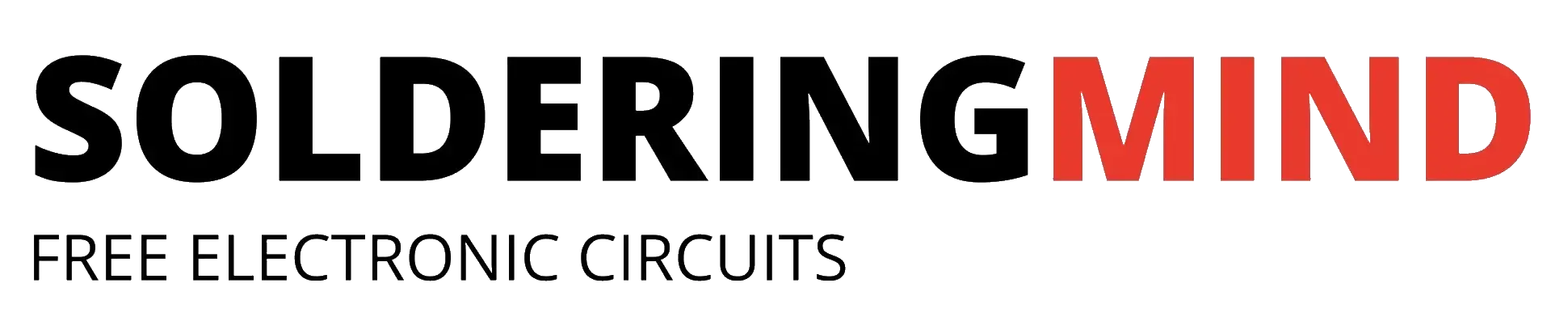Grinding noise coming from a laptop can be caused by a few different issues, and the solution will depend on the main cause of the problem. Here are a few steps you can try to fix a grinding noise coming from your laptop:
Check the hard drive
If the noise is coming from the hard drive, it may be a sign of a failing hard drive, and you should back up your data as soon as possible. You may need to change the hard drive (hard disk ).
To check the hard drive for issues causing a grinding noise, you can try the following steps:
- Back up your data: If you suspect the hard drive may be failing, it’s important to back up your data as soon as possible.
- Use built-in tools: Some operating systems, such as Windows, have built-in tools that can help you diagnose and repair hard drive issues. For example, you can use the “Check Disk” tool in Windows to scan the hard drive for errors.
- Check the hard drive health: You can use a third-party tool, such as CrystalDiskInfo, to check the health of your hard drive. This tool will show you the SMART data for the hard drive, which can indicate if there are any issues that need to be addressed.
- Listen for the noise: If the noise is coming from the hard drive, try to isolate the source of the noise by listening closely. If the noise is coming from the hard drive, it may indicate that it’s failing and needs to be replaced.
- Replace the hard drive: If the hard drive is indeed the source of the noise and you have backed up your data, you may need to replace the hard drive. This is a task that is best left to a professional.
Note: If you’re not comfortable working with the internal components of your laptop, it’s best to take it to a professional for repair.
Check for loose parts
Make sure there are no loose screws or parts inside the laptop that could be causing the grinding noise. If you find any loose parts, like hardware screws or wires tighten them when you noticed.
To check for loose parts that may be causing a grinding noise in your laptop, follow these steps:
- Shut down the laptop: Make sure the laptop is turned off and unplugged before attempting to open it.
- Locate the screws: Look for screws or other fasteners on the bottom or sides of the laptop that hold the laptop together.
- Open the laptop: Depending on the make and model of your laptop, you may need to remove screws or release clips to open the laptop. Some laptops may have instructions on how to open them in the manual or online.
- Check for loose parts: Once the laptop is open, look for any screws or parts that may have come loose, such as the fan or hard drive.
- Tighten screws: If you find any loose screws, tighten them using a screwdriver.
- Reassemble the laptop: Put the laptop back together by reversing the steps you used to open it.
Check the fan
If the noise is coming from the fan, it could be due to dust buildup, causing the fan blades to rub against the fan housing. Clean the fan and make sure it is free of dust and debris.
To check the fan for issues that may be causing a grinding noise in your laptop, follow these steps:
- Shut down the laptop: Make sure the laptop is turned off and unplugged before attempting to open it.
- Locate the fan: Look for the fan on the motherboard or in the cooling system of your laptop.
- Open the laptop: Depending on the make and model of your laptop, you may need to remove screws or release clips to open the laptop. Some laptops may have instructions on how to open them in the manual or online.
- Clean the fan: Use a soft brush or compressed air to clean any dust or debris from the fan blades and surrounding area. This can help to reduce friction and prevent the fan from grinding.
- Check for damage: Check the fan for any damage, such as bent or broken blades, or damage to the fan housing. If the fan is damaged, you may need to replace it.
- Reassemble the laptop: Put the laptop back together by reversing the steps you used to open it.
Check for software issues
If the noise is not coming from any of the hardware components, it could be due to a software issue. Try restarting the laptop or running a virus scan to see if that fixes the problem.
To check for software issues that may be causing a grinding noise in your laptop, follow these steps:
- Update drivers: Make sure the drivers for your laptop’s components, such as the hard drive, fan, and graphics card, are up-to-date. You can check the manufacturer’s website for updated drivers.
- Check for malware: Run a malware scan on your laptop to make sure it’s not infected with a virus or other malicious software that could be causing issues.
- Disable unnecessary programs: If the noise is coming from the fan, it may be due to a software issue that is causing the fan to run excessively. To check this, disable any unnecessary programs or processes that may be running in the background.
- Check for software conflicts: If you have recently installed a new program or update, it may be causing a conflict with other software on your laptop. Try uninstalling the new software or rolling back to a previous version to see if this resolves the issue.
- Perform a system restore: If the noise started after a software update or change, you may be able to resolve the issue by performing a system restore to a previous point in time
Consult a professional
If you’re not comfortable opening up your laptop, or if the issue persists after trying the above steps, consider taking it to a professional for repair.
Note: Before trying to fix any issue with your laptop, make sure to shut down the laptop and unplug it to avoid any electrical or physical damage.